How it works |
|
Upon form submission, the contacts data will be forwarded to YMLP and included automatically in a mailing list. |
|
|
Instructions |
|
|
In YMLP:
To correctly set up the webhook, you'll need to create a form for newsletter subscription. You can do this as follows:
• Login on your YMLP account.
• Click on “Website Forms” and then on “Create/edit form”.
• Click on “+ Add Form” (or edit an existing form). |
|
|
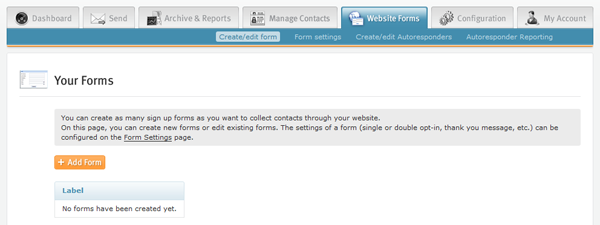 |
|
|
|
• Add fields that you want to link to a Formdesk form. Click "Save Changes & View Website Integration Instructions".
• You'll get an "HTML code fragment for Manual Website Form". Write down the value after "id" and the values of each form “name” attribute and the corresponding fields (shaded parts in screenshot below). |
|
|
 |
|
|
In Formdesk:
Form
Ensure that the Formdesk form contains the fields which need to be forwarded to the YMLP mailinglist.
Webhook
On the Settings Tab go to "Webhooks" and choose "New webhook..." |
|
|
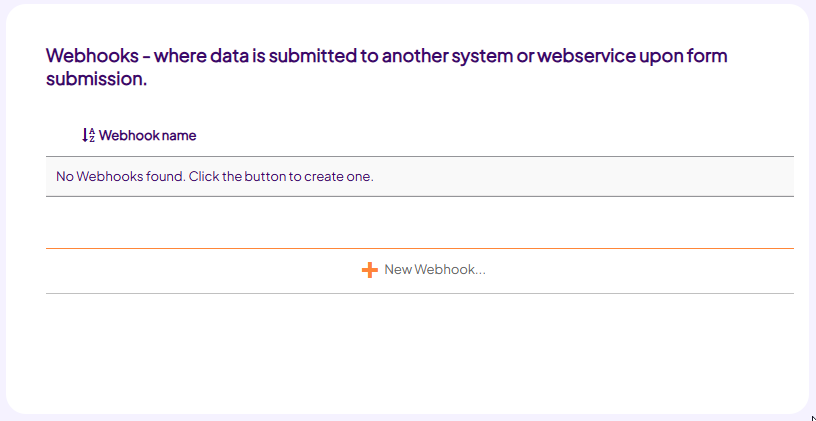 |
|
|
General
Select the webhook “Your Mailing List Provider”, several fields will now be set automatically.
At the section "URL", for "id=" fill-in the ID that you wrote down earlier.
Data
At the section “Data”:
• Create the mapping between the YMLP fields and the Formdesk identifiers, using the values that you've written down. See example below: |
|
|
 |
|
|
Of course you are free to add additional mapping rules.
• Click “OK” to save the webhook. |
|
|
Test the webhook |
Go to the Questions Tab, click on "Test form", fill in the form and submit it.
Next, check whether the data is added to the specific mailinglist within YMLP.
Depending on your YMLP account settings, this will be done immediately or after activating the email address by clicking on the link in the email message that you received. |
|
|
|
|
|
|
|