 |
|
Displaying a copy of the completed form |
|
|
|
In each Formdesk message, to the user or yourself, it is possible to show a copy of the completed form. When creating the message you can use the
merge code [_fd_CompletedForm]. The copy of the completed form has the same layout as the form itself. However with multiple choice items
only the selected option(s) are visible and you are not able to enter data in the form or change the form. |
|
|
This document deals with the following subjects:
|
|
|
Where to use |
You can show the copy of the completed form on the screen, in email messages and in pdf attachments of email messages.
Concretely it concerns the following sections:
- Confirmation screen
- Message after submission
- Email messages upon form submission
- Group email
- Email verification
- Show only completed form |
|
|
Options |
You can display the completed form in different variations. You can activate these options by inserting them between parentheses after the merge code, but within the brackets of the merge code.
You can combine options by placing a comma between options.
|
|
|
HideUnanswered
Ensures that unanswered questions will not be shown.
Take notice : with several items on a single line, the complete line will still be shown when at least one question has been answered, unless the question is excluded as described in the next chapter.
Usage: [_fd_CompletedForm(HideUnanswered)]
|
|
|
ShowHidden
When creating a form it's possible to mark a question as hidden:
|
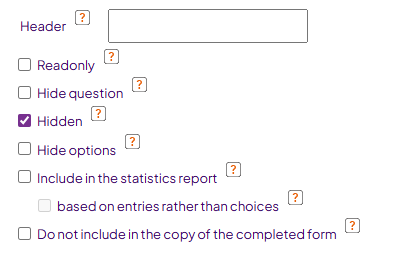 |
These questions will automatically be hidden on the copy of the completed form as well.
With the option ShowHidden you can ensure that these questions will be visible on the copy of the completed form.
Usage: [_fd_CompletedForm(ShowHidden)]
|
|
|
IgnoreDependencies
By using dependencies you can ensure that certain items in specific situations are hidden or even complete pages will be skipped.
The items that were skipped by dependencies during form completion will not show up on the copy of completed form. However, would you like to have these items visible, then you can use the option IgnoreDependencies.
Usage: [_fd_CompletedForm(IgnoreDependencies)]
|
|
|
HideWorkflow
If your form contains workflow items you might want to not always show them in the copy of the completed form. For example if the message is sent to the initial applicant or for the first workflow message.
Usage: [_fd_CompletedForm(HideWorkflow)]
|
|
|
Excluding items |
When creating a form, in the Extra section of an item you can specify whether the item is excluded from the copy of the completed form.
|
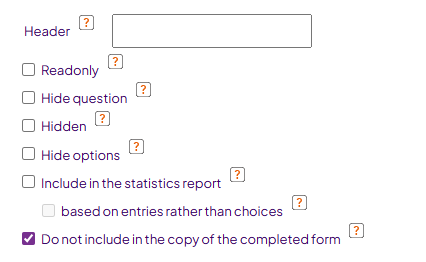 |
|
|
Examples |
[_fd_CompletedForm]
Displays a copy of the completed form, as it was when sending in.
[_fd_CompletedForm( ShowHidden, IgnoreDependencies )]
Displays a copy of the completed form including the items that were hidden by choice, or by dependencies.
[_fd_CompletedForm( HideUnanswered )]
Displays a copy of the completed form in its most compact mode.
|
|
|
|
|
|
|
|