 |
|
Filters |
|
|
|
|
Every submitted form is stored on the Formdesk server. These results can be viewed and edited. When you have received a lot of results it might be troublesome to find the right result. To make finding the right results easier, you can use filters. Filters are set on the results overview screen. |
|
|
Filters affect the following functions:
- Delete all
- Download
- Email all
- Group email
- Statistics
|
|
|
This document discusses the following:
|
|
|
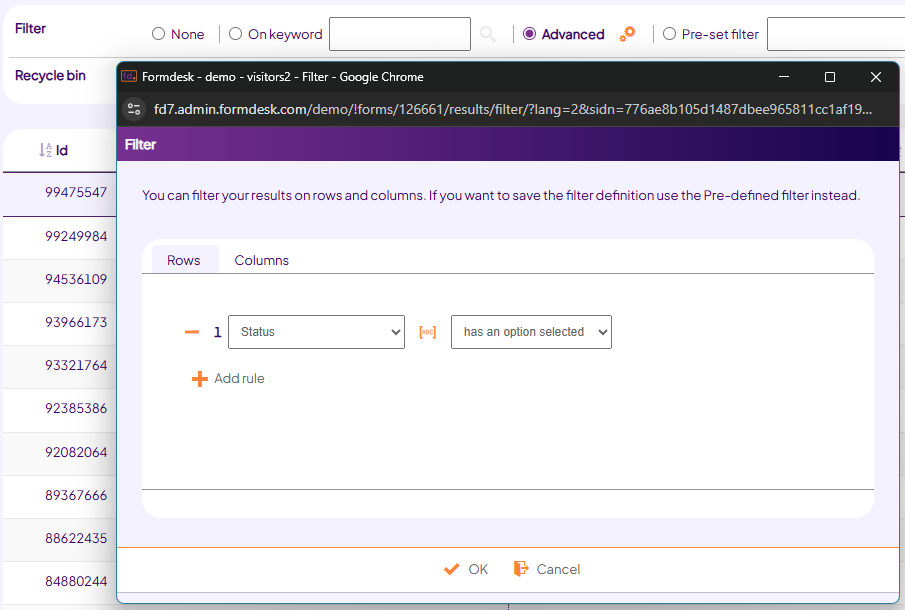 |
|
|
Sample case:
You are holding a sailing contest. To allow sailors to participate you use this application form.
|
|
|
Filter on keyword |
|
Mr. Richardson calls you. He has specified his boat type incorrectly. To find his result quickly enter his name in the filter on keyword field. |
 |
|
Formdesk will search for any result containing the given keyword, no matter to which question the answer is given to. All result containing the keyword will be displayed on screen. In this case the search returns 1 result. |
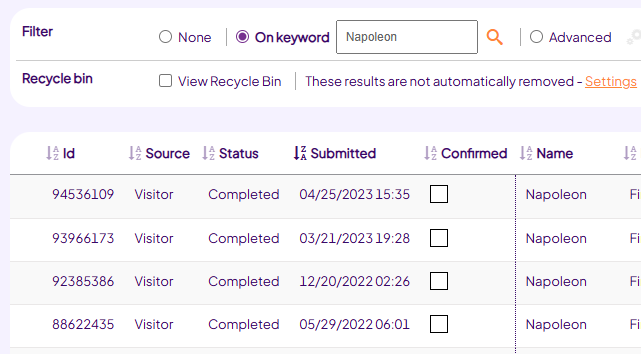 |
|
This results is editable as described in the Results manual. |
You can search for one keyword at a time.
Note: Let op: You cannot search for Entry ID and Order numbers. For this search, use the advanced filter or the Search on entry Id/order no.- button on the forms overview.
|
|
|
Advanced filter |
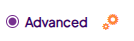 |
|
The statistics overview screen allows you to view the amount of boat types starting this race. You may want to examine how many spinnakers (long extra sail, located at the prow of the boat) will be used this race. You set the advanced filter to Spinnaker’ ‘equals’ ‘yes’. |
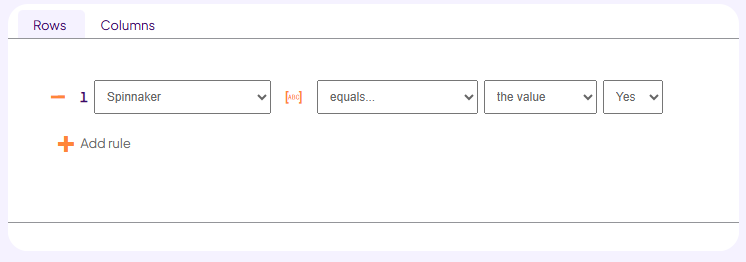 |
|
This enables you to view only the statistics (and results) of the contestants using a reacher. Logically, everyone will have a spinnaker, but the remaining statistics apply to the spinnaker owners only. Click the statistics button to see the amount of spinnakers used per boat type. |
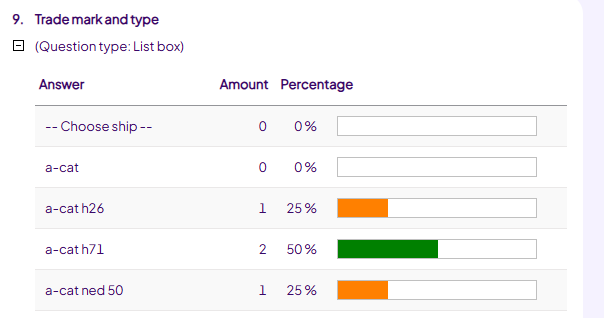 |
|
Note: This filter cannot be saved. To create and save a filter, use the pre-set filter.
|
|
|
Pre-set filter |
 |
|
You need to send the new contestants a starting permit by email once a week. To do this you use the group email feature. Because this permit needs only be sent to new contestants you create a filter. |
|
Because the pre-set filter can be saved you do not need to re-create your filter every time you send the new starting permits. Create the filter as follows: |
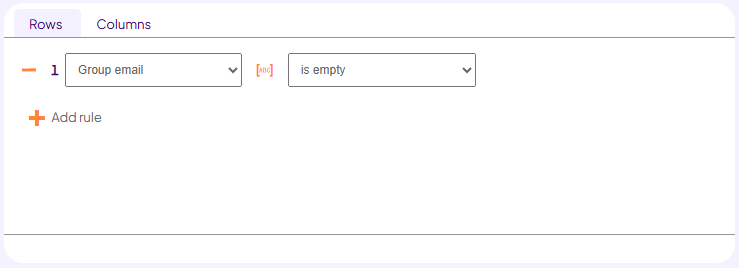 |
|
Save this filter as ‘Send starting permit’.
When you activate the filter you can send the personalized starting permit as PDF attachment.
Each time you need to send new contestants their starting permit simply select the pre-set filter and send your group email message.
|
|
You may have as many pre-set filters as you want. |
|
|
User management |
|
Using the pre-set filter you are able to limit the accessible results to your sub-users. To do so, add the pre-set filter to the user right using the user management button on the forms overview. |
|
You can use this to give the catering company access to the information they need without invading the privacy of your contestants. Just create a filter showing only the relevant data. The only things they need is the lunchtime, place and chosen lunch type. All other information is hidden: |
|
|
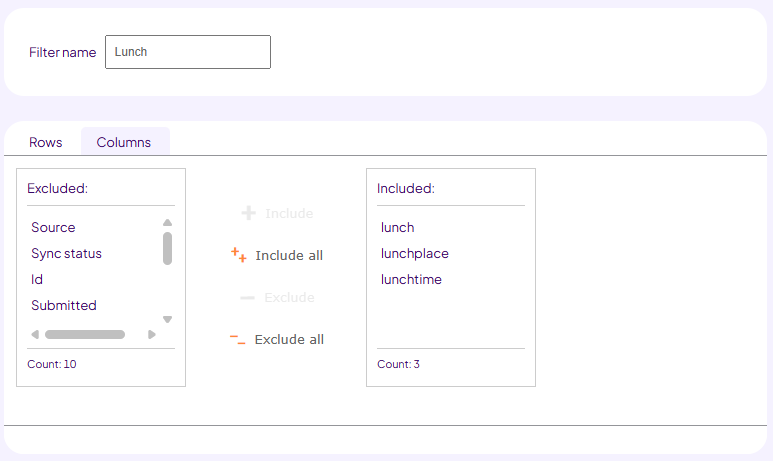 |
|
|
|
Another situation in which this option might be useful would be when you want to restrict section managers to access results that apply to their section only. |
|
|
|
|
|
|
|