Where do I create lookups? |
A lookup is defined on the item which you'd like to be filled with retrieved data. This can be done in the Lookup section while adding/editing an item. A lookup can be set on the following item types :
• Text field
• Text area
• Multiple-choice, select one
• Multiple-choice, select many
• List box
• Check box
• Image*
Because these images are not sent on form submission they will be lost after the form is sent. The images will therefore not be part the copy of the completed form. |
|
|
|
Note: Data can only be retrieved from the results of a lookup form or the same form. A form is a lookup form if it is indicated as such on the Settings Tab of the form. |
|
|
Use the lookup to retrieve an entry |
|
Within the lookup definition one can indicate the data source, which data needs to be retrieved, and what action needs to be taken for the specific result of the lookup. |
|
|
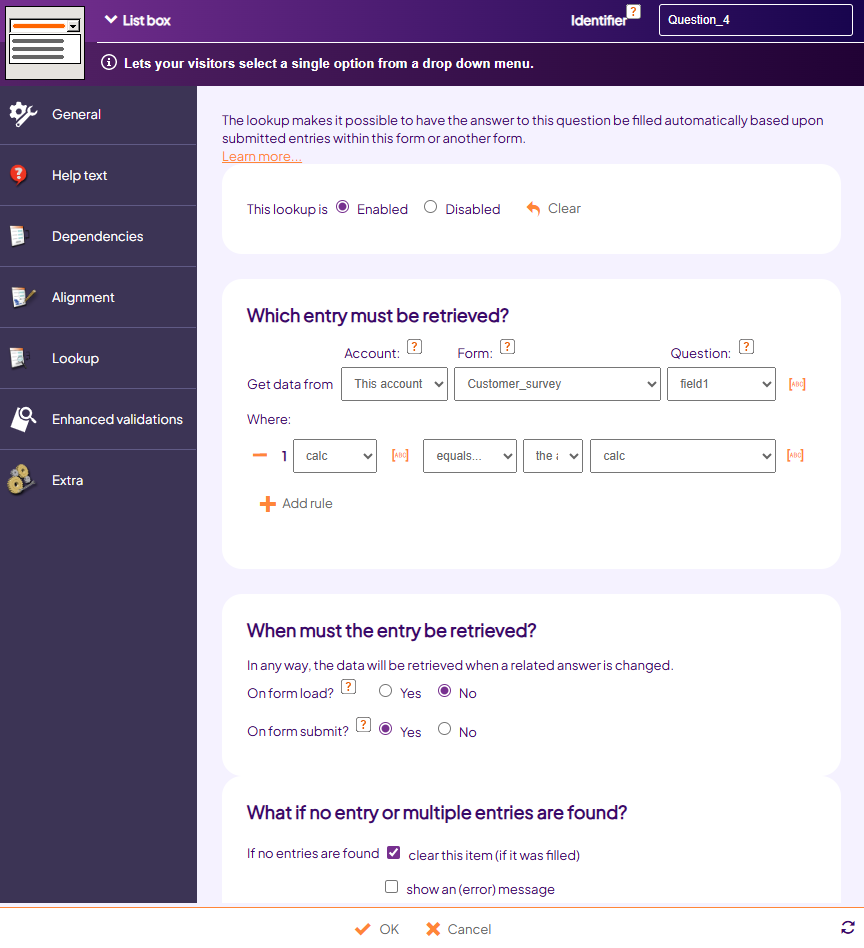 |
|
|
The example above is a lookup which retrieves the name of a colleague after an employee number has been entered. This number is looked up in the form 'lookup.staff2'. If the employee number is found then the corresponding name is shown, otherwise the fields will remain empty and an error message will be shown.
View the results of the Staff form.
View the staff outing form in which this lookup has been included.
HINT: Use the 'Paste properties' option to prevent the need to define the lookup on each employee field separately. Learn more. |
|
|
Use the lookup to retrieve choices |
Just like with a Text Field, using the lookup it's possible to determine the value for a Multiple-choice question. The corresponding option will be selected automatically. In addition, for a Multiple-choice question it is also possible to use a different lookup. You may have the lookup retrieve the options of a Multiple-choice question.
To setup such a lookup, indicate that the options should be retrieved using the lookup when adding / modifying a multiple choice question: |
|
|
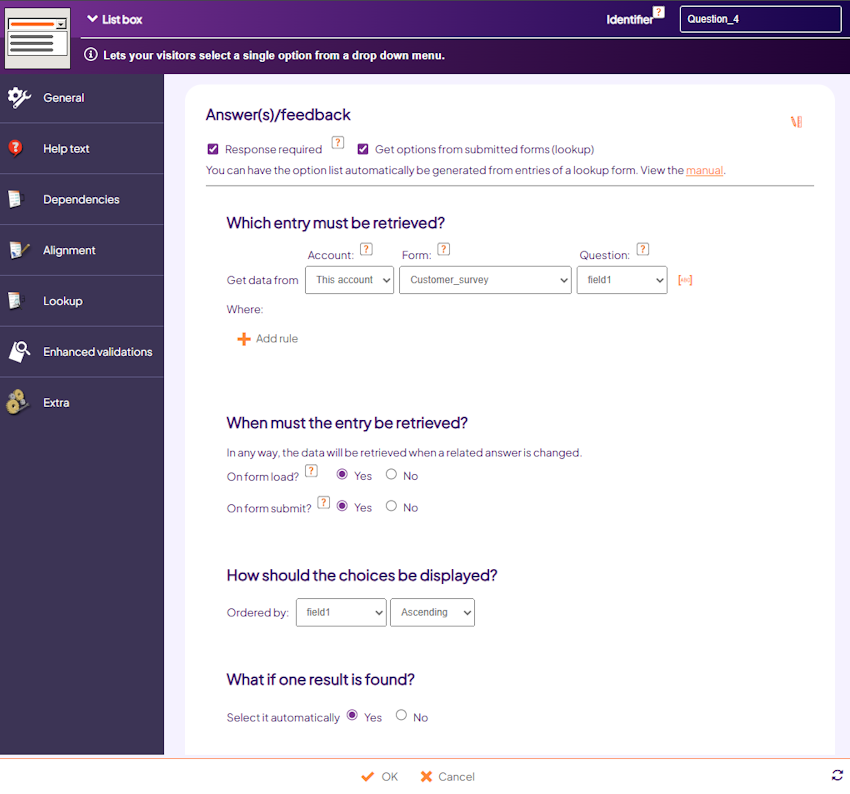 |
|
|
The example above concerns a lookup on a List box to retrieve products. No rule is defined ('Where') so that all products on the form ‘Lookup.products2’ are placed in the List box.
View the form in which this lookup is used. |
|
|
Retrieve processed looked up data |
|
You may also use the lookup to summarize the number of completed forms for which the criteria are met. For example to determine whether something is still available, or to calculate an average or a sum of the existing data (for example for bench-marking). |
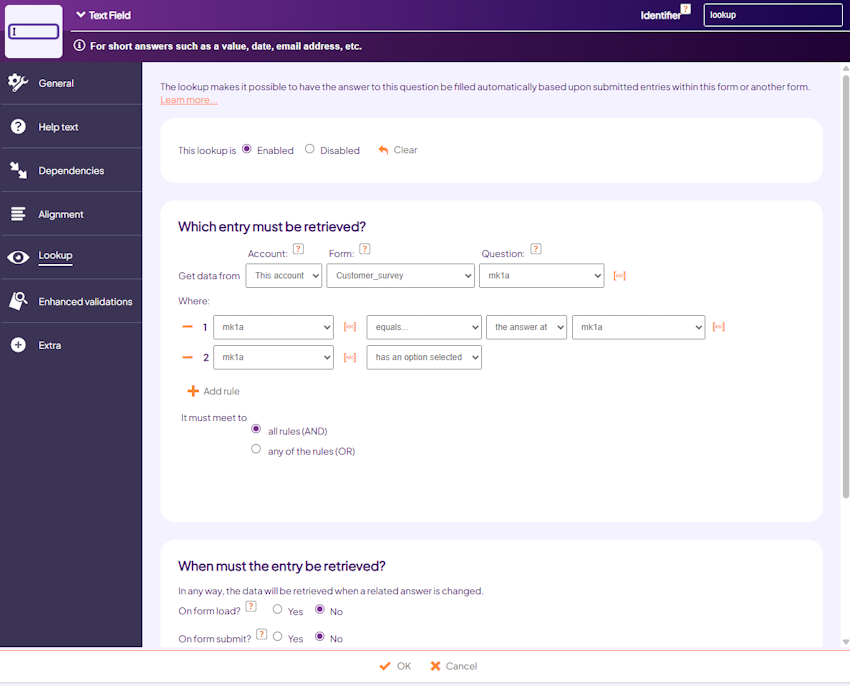 |
|
|
The example above applies to a lookup that searches within the same form, where the same workshop and date have been selected as they are while completing the form. Then, the number of results is counted towards the field for which the lookup is defined. This way you'll get a total number of bookings for this workshop on this specific date.
If, for example, within the form not only was asked if one will attend but also the number of attendants, then it would be possible to total the number of attendants for a certain workshop on a specific date. |
|
|
|
View the form in which this lookup is used. |
|
|
|
Note : if you choose the option 'number (count)' then the 'Question' on top within the lookup definition is irrelevant. Therefore it will be disregarded by Formdesk. |
|
|
Lookup visitor's entries for login forms |
For Login forms (option Visitors can maintain their own entries) the lookup has an additional filter option. Within the lookup of such a form you can indicate that the search should be done exclusively within the entries of a specific visitor. Because visitors are registered on account level within Formdesk, the search can be executed within entries of other forms of a visitor. If, for the login form, the option 'Should your visitors be able to fill out your form more than once' is activated, then a lookup can also be performed on the visitor's entries within the same form.
For example it's possible to create a separate master data form, which can then be used to automatically fill in other forms after a visitor has logged in. |
|
|
 |
|
|
|
|
General data, made available by Formdesk |
|
With the lookup it's not merely possible to look up data within your own forms, but also within predefined forms that we have created for you to use. These forms contain commonly used data. For account choose 'General': |
|
|
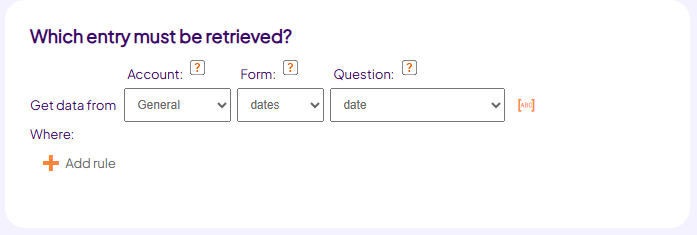 |
|
|
Next you may choose from several forms which contain commonly used data like cars, countries and days.
If you have the desire for a lookup with commonly used data which isn't on this list, then you may send us a request to include this data. This will save storage space for stored results and will give other users the option to use this lookup as well.
NOTE: we cannot guarantee regarding the quality or continuity of the collected data. Our effords to keep the data accurate and up-to-date will depend upon the popularity of the data within the usage of the lookup. |
|
|
When will the lookup be executed? |
A lookup can be executed at 3 different moments:
1. When the answer to a question specified within the condition ('Where:') behind 'the answer at', changes;
2. If specified so, when the form is opened;
3. If specified so, just before the form is sent.
If situation 1 is applicable, you will normally indicate that the lookup doesn't need to be executed when opening the form (situation 2).
Situation 3, executing the lookup before sending in the form, will especially be used for lookups that, together with validations, are used to perform availability checks because what was available while the form was being filled in, may be booked when the form is sent.'
So normally, situations 1 OR 2 AND in some cases 3 will apply.
Lookups are onley executed on the clients pc (local). |
|
|
Powerful flexibility |
The lookup is one of the most powerful options within Formdesk. Specifically thanks to the flexible setup. By combining the lookup with other options like dependencies and calculations, a large range of new possibilities becomes available.
See our demonstration request for leave form. |
|
|
View references |
|
With a single click you can see which items contain a lookup definition and where they refer to, as far as they refer to answers of other items in the same form, within the Questions tab. In the menu of one or more selected items choose the option 'Show references' or, to view the references of all items, click the icon in the toolbar. Purple arrows will show which items refer to which items within your lookup definitions. |
|
|
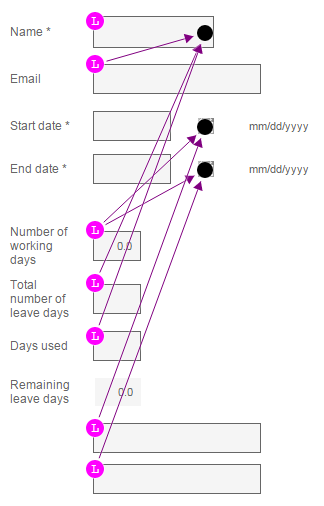 |
|
|
Security |
When developing the lookup we have paid the necessary attention to security. After all, the lookup retrieves form entries.
No data can be retrieved from a form that has not been indicated as a lookup form unless it is the same form.
The lookup can not be executed outside the form and can therefore not be simulated.
The lookup that is executed can not be manipulated, it can only be executed as it has been defined.
Be aware that when a form has been indicated as a lookup form, then everyone with the permission to modify or add forms within your account can create a lookup within the form and this way provide entries of a lookup form, for themselves and others. |
|
|
No verification method |
|
The lookup is not designed to provide assurances through verifications. Because the lookup won't be executed again server-side after sending in the form, it is theoretically possible to submit entries that do not correspond with the entries retrieved by the lookup. The lookup is therefore not suitable for strict verification purposes. |
|
|
Limited |
|
Because a lookup retrieves data from a Formdesk server, we must guard against server overload. The number of lookups that can be defined on a form is therefore limited to 10. However, multiple lookups with the same filter defined at 'where' will count towards one lookup (cachable lookup). You can find the total number of lookups that are defined on the form in the topright corner of the Questions Tab.
If you have a need for more lookups, then please contact us. In some situations we can increase the number of lookups. |
|
|
Hints |
Copy a lookup definition
Would you like to define lookups for a group of items? This can be done quick and easy by copying properties:
1. Define the lookup on one item
2. Richt click the item and choose 'copy'
3. Select the items that need the same lookup definition
4. Right click on a selected item and choose ‘Paste properties...’
5. Next tick the box for property ‘Lookup’, and click OK
The copied lookup will probably need to point to a different item on the lookup form. If this item however has the same identifier as the item on which the lookup has been defined, then Formdesk will adjust this automatically.
Copy a group of items
If you would like to copy an item which has a lookup that was defined based upon the input on another item, then the new item will also act on the input of that other item. However, if you copy both items together then the lookup definition will be adjusted automatically in order for the lookup of these items to function like the original items.
Make lookup items read only or hidden.
You can ensure that a value filled in by the lookup can not be changed. You can also make the item hidden for the user of the form. The data will be sent together with the form and you'll find it within the results of the form, or you can use it within the email after form completion. You can also refer to the looked up value within dependencies or calculations. You'll find these settings within the 'Extra' part of an item. |
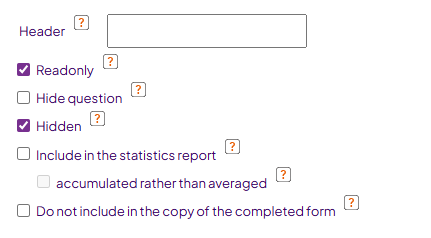 |
|
|
Lookup on forms within a different account
If you have more than one Formdesk account, then you can request for these accounts to be connected regarding the lookup. It is then possible to define lookups that retrieve data from a form within another account.
Passing along the input on one form to another
Within the lookup definition it's possible to refer to an entry id or viewcode on another form. By including one of these system codes to a form, you can use the lookup to retrieve data from that form.
The code can be placed within a (hidden) text field. The URL to the form would look like this : www.formdesk.com/map/form?def_searchcode=[_fd_viewcode]. The identifier of the text field is in this case ‘searchcode’.
NOTE: You should be aware that the user can see the viewcode and can therefore view all the entries of this specific entry submission using www.formdesk.com/map/form?viewcode=the viewcode |
|
|
|
|
|
|
|