 |
|
Submission counters |
|
|
|
|
Formdesk has two ways to number your result entries:
1. The entry ID number
2. The submission order number
|
|
|
This document discusses the following:
|
|
|
The entry ID number |
For each completed form, Formdesk generates a unique number, the entry Id number. You can use this number, for instance, as a reference number for the completed form.
This number is generated the moment a form is submitted, even if the post submission process* is not completed.
To add the entry ID number into your Formdesk messages use the [_fd_id] system code.
|
|
Usage examples: |
- Request reference:
You could state the following in the message after submission of your form: Your request has been received. Your reference number is [_fd_id].
When your visitors contact you about the request, just search for ID number in your result entries to view the submitted request.
- Payment reference:
In the Autoresponder email you can easily create an invoice for, for instance, an order form. Combined with your payment data you can specify this number as the payment reference to be noted on the cheque. As soon as the payment has been made, search for the appropriate ID number to find the correct order.
|
|
|
The submission order number |
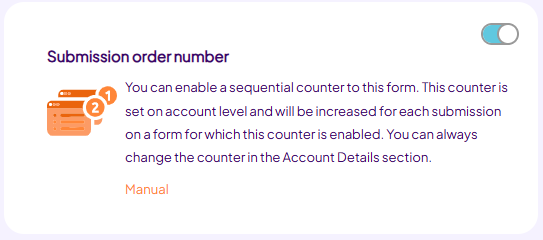 |
For each of your forms you can enable the submission order number. To do so, go to the Settings tab of your form, and enable ‘Submission order number’ as illustrated above. For each form with this setting enabled, Formdesk generates a sequential number equal to the latest number generated +1.
On the account details screen, accessible using the ‘Edit account details’ button on the forms overview screen, you can adjust the order number counter. This way you can reissue old numbers by lowering the counter, or start at a specified number.
The submission order number is unique for all submissions in your account, as long as you do not change the value for the counter.
You can add the order number in your Formdesk messages using the [_fd_seqno] system code.
Formdesk generates the number after the post submission process* is completed.
|
Usage examples:
- Make sure you received all email notifications
Using the email notification you can receive completed forms by email. You can never be 100% certain all email messages are received. Fortunately, Formdesk also saves the submission. You can log in into your Formdesk account at any time to make sure you received all notifications.
By enabling the submission order number on your form, you can see if an email notification is missing by the gap in the order numbering.
|
- Invoice number
In the autoresponder email it is easy to compose an invoice for, for instance, an order form. You can use the submission order number for this as an invoice number, even if you have this option enabled on multiple forms.
|
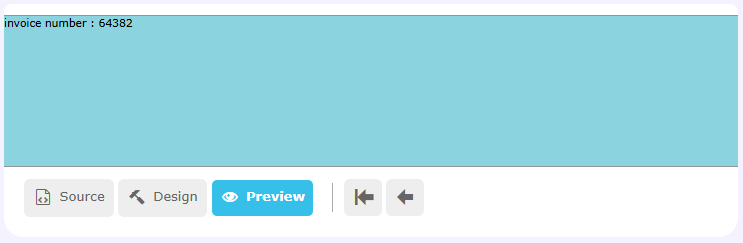 |
|
|
Similar properties |
- The header of the email notification always contains the entry ID number and, if applicable, the submission order number.
- The result entries overview screen always contains a column for the entry ID and, if applicable, the submission order number.
- The entry ID and, if applicable, the submission order number are also available in the download of the results. You can find them under ‘_fd_id’ and ‘_fd_seqno’.
- Using the ‘Search on entry Id/order no’ button on the forms overview screen you can find the corresponding result quickly.
|
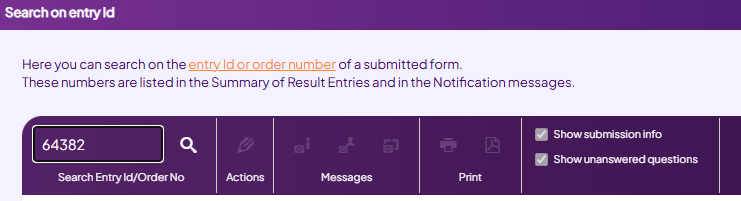 |
|
|
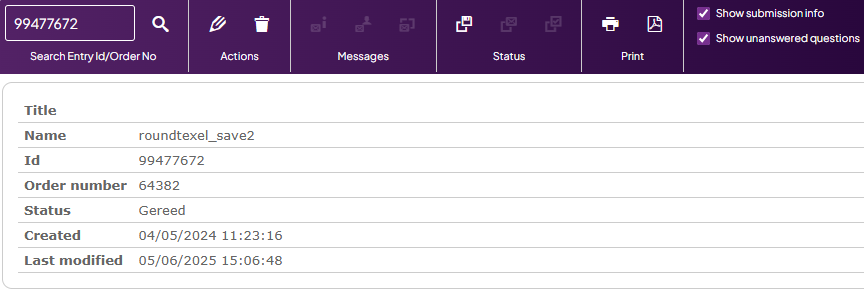 |
|
|
*) The post-submission process |
The post submission process is completed when the following actions have been performed:
Email address is verified, if the Email verification is used;
The entry has been declared ready, if the store entries, finish later option is used;
Visitor has confirmed his/her entry, if the Confirmation screen is used.
|
|
|
|
|
|
|
|