Message types |
|
Formdesk makes a distinction between various types of messages. The messages with their specific characteristics are described below. |
|
|
Autoresponder
You can have Formdesk sent an SMS message to a telephone number that is filled in on the form. This is usually the telephone number of the person who completed the form. You can use this message, for example, to thank this person.
To be able to use this functionality it is required to ask for a country code and a phone number in your form on which SMS messages can be received. If your all your users are from the same country you can set the country code to a fixed country code (Default value) and hide the quetions (section Extra). |
|
|
Notification message
Each time a form is sent, you have the option to be notified by an SMS message. It is possible to use multiple telephone numbers to which the SMS message is sent. |
|
|
Getting started |
On the ‘Settings’ tab sheet, while editing your form, you will find the ‘Email / SMS' option on the left part of the screen. This will show the messages overview.
On the left of each message you will find a menu button that opens the menu. All actions described below start from the message overview. |
- Creating a new message
- You start a 'blank' message by clicking on the 'Create new message' button at the bottom of the page. You can also make a copy of an existing message. You find the ‘Copy message’ option in the message menu. After that choose the SMS option.
- Editing an existing message
- You will find the ‘Edit message’ option in the message menu. After the choice has been made, the 'edit message' page is displayed. You can click on the message.
- Deleting a message
- You can delete a message in the message menu concerned. Deleted messages cannot be restored. If you wish to stop sending a message (temporarily), then you should deactivate the message rather than delete it.
|
|
|
Moment of sending |
|
The SMS messages are sent each time the form is sent. There are three exceptions to this rule: |
- You have a workflow message where the completed form does not meet the sending criteria that you have specified;
- You have activated the 'Email verification' setting. The messages are sent as soon as the person completing the form verifies the e-mail address specified;
- You have activated the 'SMS verification' setting. The messages are sent as soon as the person completing the form verifies the telephone number specified;
- You have activated the 'Visitor must confirm entries' setting. The messages are sent as soon as the person completing the form confirms the form entries.
|
|
If you edit and send the form from the results overview, the SMS messages will not automatically be sent anew. |
|
|
Setup an SMS provider |
|
If you decide to use the SMS add on, you will need to choose an SMS provider and connect it to your Formdesk account. To do so, go to your forms summary and click on the button ‘Account data’ followed by the ‘SMS’ tab. |
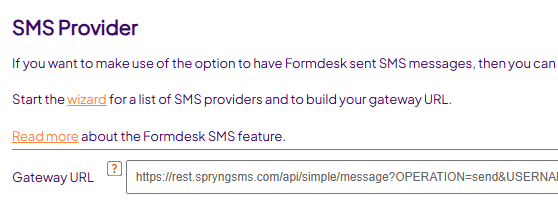 |
|
|
|
|
|
|
|