|
|
|
|
|
|
|
|
Tips and tricks: design a quiz, test or advisor form using Formdesk |
|
|
Using the arithmetic features supported, you can easily draw up a test form or a quiz form. We will explain this to you in the following Tips and Tricks.
As an example we will use a test of the Red Cross in which you can test your suitability as a volunteer. This test consists of 10 multiple choice questions. With each answer you can earn points. The final score determines your suitability. Because our purpose is to explain the principle, we will limit the test to the first two questions.
Take a look at our example at https://www.formdesk.com/demo/quiz2 |
|
|
This document discusses the following:
|
|
|
What you should know beforehand |
|
There are many ways to get the desired result. In this case we have decided to make use of the standard possibilities of Formdesk, which are open to everyone.
The correct answers are locked in the source code (HTML) of the form. This means that someone who has an advanced knowledge of HTML will be able to find out the correct answers. We consider this method to be less suitable for official exams or tests.
In executing the calculations we are going to make use of 'identifiers'. An identifier is the unique name given to each question. |
|
Learn more about identifiers |
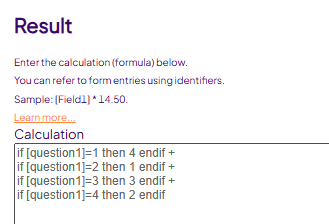 |
|
|
Step by step |
|
|
|
Step 1. Add a 'multiple choice, single answer'-item to the form and ask the first question. |
|
Change the identifier of this question in 'question1', in the top right-hand corner of the title bar of the settings window of the question. |
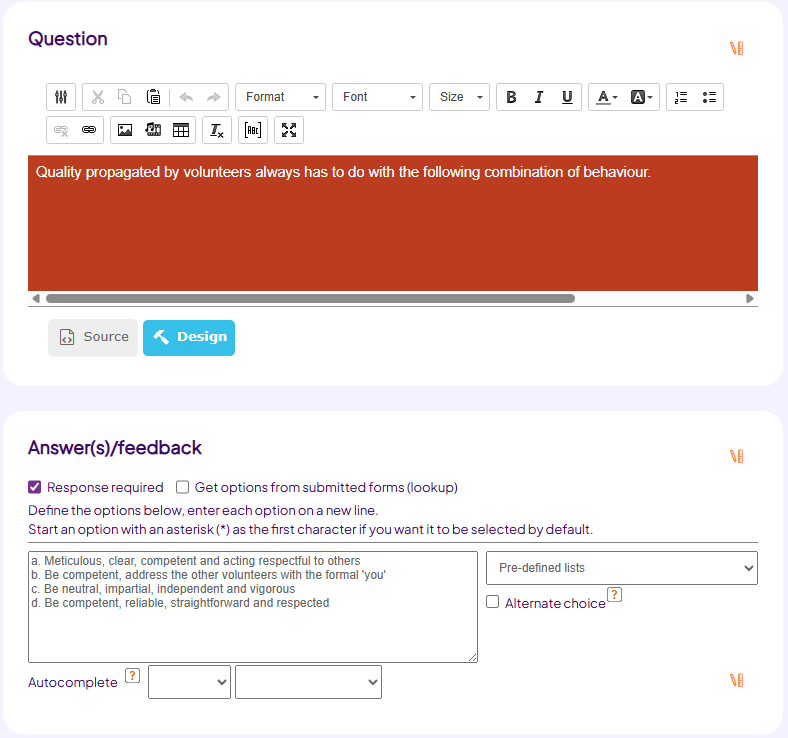 |
|
|
|
Step 2. Add a 'calculation' item to your form and calculate the score to the first question. |
|
Give this item the identifier 'score1'.
Tick the choice 'Hide this item'.
Copy the calculation exactly like it is shown in the image below.
|
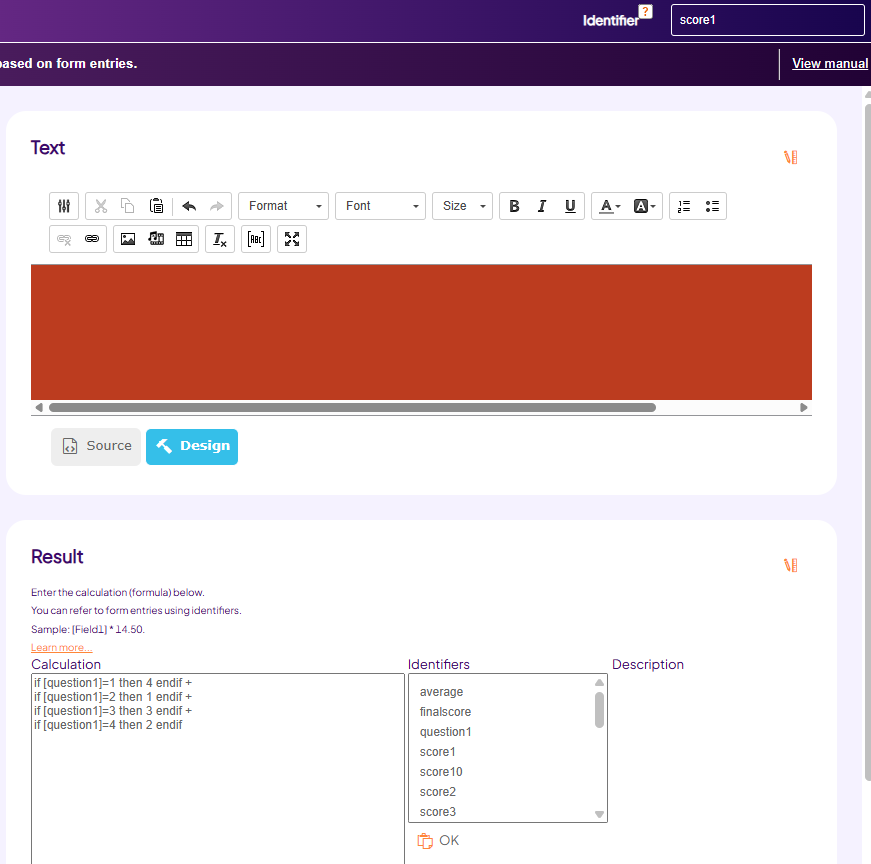 |
|
|
|
Step 3. Repeat step 1 and step 2 for the second question. |
The phrasing and the 4 possible answers you can find in the example at https://www.formdesk.com/demo/quiz2.
Change the identifier of the question in 'question2' and change the calculation in 'score2'.
Copy the calculation shown below exactly. |
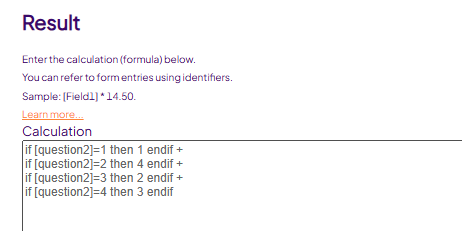 |
|
|
|
Step 4. Add a 'calculation' item and calculate the final score. |
|
Give this item the identifier 'finalscore'.
Tick the choice 'Hide this item'.
Set up this calculation: [score1] + [score2].
|
|
|
|
Step 5. Setup the 'Message after form submission'. |
|
In the Settings tab select Yes for 'Message after form submission' and click on the button 'Edit message...'.
Set the following announcement: 'Your final score is [finalscore]'
Explain the meaning of the score. |
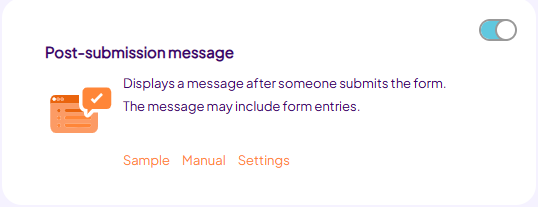 |
|
|
Explanation |
|
By ticking the 'Hide this item' checkbox for the calculation, these items are not visible when filling out the test. By using the identifier 'finalscore' in combination with 'Message after form submission' the result of this calculation is shown. Because the score per question is also known, we would be able to mention those in the same place (an alternative would have been to execute the whole calculation in a single formula, therefore a single item).
As you have seen, we can include conditions in the calculation: |
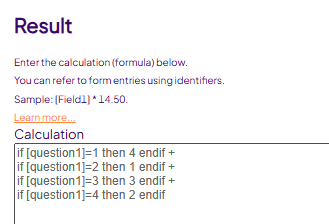 |
|
'if [question1]=1 then 4 endif' means 'If for question 1 the first option has been chosen, 4 points can be earned'.
'if [question1]=2 then 1 endif' means 'lf for question 1 the second option has been chosen, 1 point can be earned'.
The results of the conditions are to be added up: 'if [question1]=1 then 4 endif + if [question1]=2 then 1 endif'.
This is possible because only one option can be chosen.
The calculation 'finalscore' adds up all the scores per question.
In this way you will be able to extend the number of questions if you wish to do so. |
|
The final result can be seen at: https://www.formdesk.com/demo/quiz2 |
|
|
|
|
|
|
|