Where do I create enhanced validations? |
|
When adding or editing an item you'll find the section for enhanced validations on the left side in the window. You can specify the rules, which message needs to be shown for invalid entries and when the validation needs to be executed. |
|
|
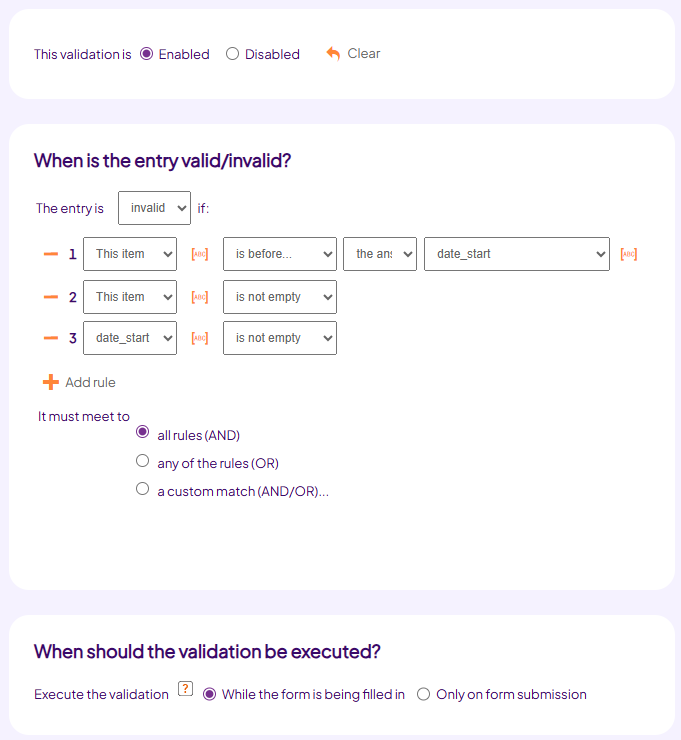 |
|
|
|
In definition above validates whether the end date is after the start date. ‘This item’ refers to the answer to the question on which this validation is defined, in this case the end date. As long as one of the dates are empty no validation will be executed. If the end date is before the start date then a message will be shown immediately when leaving the date field and the user will be forced to make a correction before being able to send in the form. |
|
|
When is an enhanced validation executed? |
A validation can be executed at several points:
1. Immediately:
This is only the case when specified. The validation is then executed whenever one of the following situations occurs for a question which is part of the validation:
- Leaving a text input field;
- Selecting an answering option of a multiple choice question;
- Having an answer filled in automatically by the lookup;
- A calculation is being executed.
2. When navigating to another page on the form:
For multiple page forms that have the setting 'Page validation' enabled on the Settings tab, section Checks & Validations, the validations will be executed when navigating to another page.
3. Before sending:
After the user clicks the send button all validations will be executed. If an invalid entry is found then a message is shown and Formdesk will stop executing further validation.
4. After sending:
After validation is done and the form is sent to the Formdesk server then once again the validations will be executed on the server in order to prevent circumventing or bypassing any validations. |
|
|
Allow invalid entries |
|
When you specify that invalid entries should be allowed then the validation will not lead to an error message but instead a warning that allows the entry to be accepted by the user. If the validation has been accepted then it will not be executed again when sending the form. |
 |
|
|
The message |
|
You'll need to enter a message to be shown for an invalid entry. It's possible to use identifiers ([abc] button) for including answers within the message. Using the button "Continue" the user can proceed to fill in the form but when sending the form the message will be shown once again. Using the button "Modify" the entry can be changed. |
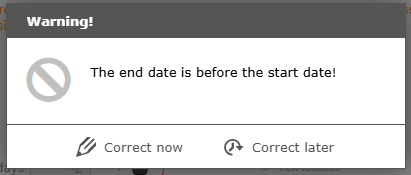 |
|
|
Basic validations |
In addition to the enhanced validations Formdesk also provides basic validations that are standard included in all subscription plans. For completeness of this manual we would like to mention them:
- Response required – Text field and List box items
- Maximum number of characters – Text Area items
- Minimum value / Maximum value – Numeric value input
- Date in the past / future – Date input
- Minimum / Maximum number of options – Multiple-choice, select many items
- Duplicate entry validation – Settings Tab, section Checks & Validations
- Specific text input validations – for example Upper case, VAT number, Phone number, Email address, etc.
- Self defined javascript validation – Text field items
View the demo form
|
|
|
View references |
|
With a single click you can see which items contain an enhanced validation and where they refer to, as far as they refer to answers of other items in the same form, within the Questions tab. In the menu of one or more selected items choose the option 'Show references' or, to view the references of all items, click the icon in the toolbar. Purple arrows will show which items refer to which items within your lookup definitions. |
|
|
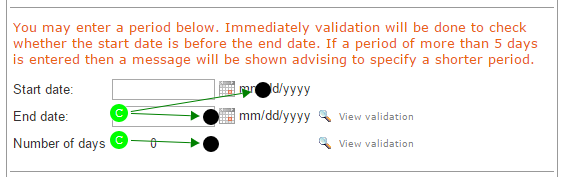 |
|
|
Hints |
Validations on calculations:
It's also possible to base an enhanced validation upon a calculation. This way it's possible for example to validate within an order form whether the total amount is larger than 0, making sure anorder has been placed. You could also make sure that a sign-up date is not less than 3 days before the start of the event.
Enhanced validations and the lookup
An enhanced validation can also be based upon an answer that has been retreived using the lookup. This way it's possible not to accept national holidays for a date field. The lookup can be used to determine whether the date entered is a national holiday. It's also possible to use the lookup for counting the total number of registrations for a specific workshop and if the maximum number has been reached to show a message informing the user that this workshop is fully booked. |
|
|
|
|
|
|
|