 |
|
Visitors can manage their own entries |
|
|
|
|
You are able to have your visitors manage their own form entries. Your visitor will then need to login to your form using a username and password. Unless you register or import the passwords, new users need to register using a button on the login screen.
Technically speaking, your visitors manage their own record(s) in your Formdesk database of results. |
|
|
This document discusses the following:
|
|
|
How to enable this option |
|
To enable this option edit your form, go to the 'Settings' tab, section 'General', and enable the option 'Visitor must be able to manage own entries' as illustrated below. |
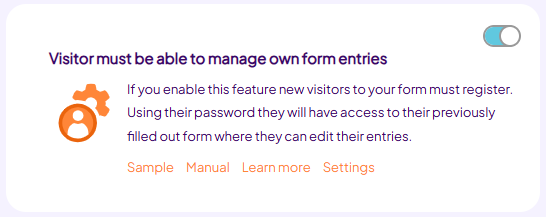 |
|
|
The visitor |
|
A new visitor uses the registration button, that appears when the form is opened, to create a login account. The visitor chooses a username and password. You may disable this registration button if you want to register or import the visitors yourself (see the chapters further in this document). |
|
Visitors are registered at the account level. This means that once a visitor registered on one form, the visitor can also log in to any other form in your Formdesk account which provides this feature. |
|
Please note that Formdesk does not yet allow you to remove users. To prevent access, simply log in using the procedure mentioned above and change the email address and password. |
|
|
View and edit visitor information |
In the results overview screen you will find a column 'Visitor' in which the visitor names are listed as a link that will lead you to the visitor detail popup. If you have the permission you can also alter the visitor data in this popup.
Additionally, you can view visitor information by downloading the results. And by importing results you can alter visitor information, see chapter 'Import visitor information'. |
|
|
Adding visitors |
You can add visitors manually by doing the same as a new visitor would do: by opening the form and clicking the Register button. Since visitors are registered on the level of an account (and not of the form), you can register the visitor on any of your login forms.
Beside this manually based method, you can also create/alter visitor information by importing them, as explained in the chapter 'Import visitor information'. |
|
|
Import visitor information |
You may import visitor information from an Excel file using the 'Import' button from within the results overview.
To prevent users from completing your form if they were not imported, you can set the question Should visitors be able to register? to No.
Importing new visitors
To import new internal* visitor information you can include the following column headers in your Excel file:
- _FD_USER - Visitor name (required, unless the visitor already exists)
- _FD_EMAIL - Visitor email address (required, unless the visitor already exists)
- _FD_USRNM - Username (required)
- _FD_PSSWRD - Password (optional, if not present Formdesk will create one based on 6 random characters)
To import new external* visitor information you can include the following column headers in your Excel file:
- _FD_USER - Visitor name (optional, will be obtained when logging in)
- _FD_EMAIL - Visitor email address (optional, will be obtained when logging in)
- _FD_EXTERNAL_USERID (required)
- _FD_EXTERNAL_PROVIDER (required)
Of course, your Excel file may also contain data that is to be imported into fields of the form itself.
Overwrite/update existing visitors
If you want to update visitor data of an internal* visitor, you must provide one of the following unique visitor data:
- _FD_USRNM - Username (must be unique)
- _FD_USRID - Visitor ID (is unique and this information is present within a download of the result entries)
If you want to update visitor data of an external* visitor, you must provide one of the following unique visitor data:
- _FD_USRID
- _FD_EXTERNAL_USERID + _FD_EXTERNAL_PROVIDER
If _FD_USRID is provided, _FD_EXTERNAL_USERID and _FD_EXTERNAL_PROVIDER are considered one of the data to be updated. If no _FD_USERID is provided, but _FD_EXTERNAL_USERID + _FD_EXTERNAL_PROVIDER are provided, this is the visitor key.
You can then include the following columns within the excel sheet to overwrite existing visitor data:
- _FD_USER - Visitor name
- _FD_EMAIL - Visitor email address
- _FD_PSSWRD - password of internal visitor
- _FD_EXTERNAL_USERID - Unique visitor ID of an external visitor (if _FD_USRID is provided)
- _FD_EXTERNAL_PROVIDER - Provider of the external visitor (if _FD_USRID is provided)
Data of columns not included within the excel sheet will not be overwritten.
Generating new password:
The only column which may be left empty within the excel sheet is _FD_PSSWRD. In this case Formdesk will generate a new password for the visitors.
These passwords will respect the password requirements (length and character types) set for the account.
*A distinction should be made between internal and external visitors. External visitors are not created with(in) Formdesk. They log in, the same way as they do in other systems such as the company network or a social ID such as Facebook or Google. More information about external visitors can be found at OpenID-Connect. Internal visitors are created in or with Formdesk. |
Communicating the username and password in messages
If you want to communicate the imported usernames and passwords* in Formdesk email messages just include the system codes [_fd_username] and [_fd_password] in your message.
*) The visitor's password can only be communicated if it falls under the first category created by you as explained in the chapter Security.
For more information, view our manual about the import. |
|
|
Security |
The following security functions apply to visitors authentication.
2 types of passwords
The passwords of visitors may have been created in different ways:
1. By you:
- By importing the passwords
- By having Formdesk generate the passwords (using the Import)
- By changing the password from the results overview
2. By the visitor:
- When signing up
- By adjusting it from the form (if you have this option enabled)
Passwords from the first category are found in the following places:
- In imports (column fd_password)
- In messages with the system code [_fd_password]
- When opening the visitor data from the results summary
Passwords of the second category have been entered by the visitor and could therefore also be used for other online services that this person uses. Therefore Formdesk classifies these passwords to the highest secret level, encrypted according to the so-called one-way hashed method and can never be traced back to the original, not even for you. Where the password is displayed in the first category, a password of the second category will be shown as ** set by visitor **.
Password strength
The supervisor of the Formdesk account can set the minimum required password strength of visitors in length and categories. This can only be set at the level of the account since a visitor is also registered at this level.
2-Factor Authentication
You can indicate per login form whether logging in with a user name and password is sufficient or if you want to require a second factor. This can be SMS verification (mobile phone numbers must be kept up to date), e-mail authentication, a soft token (whose shared secret is included in the visitor data) and / or an IP address (which can, for example, ensure that another 2nd factor is not necessary if the visitor is in a certain network). |
|
|
|
|
|
|
|